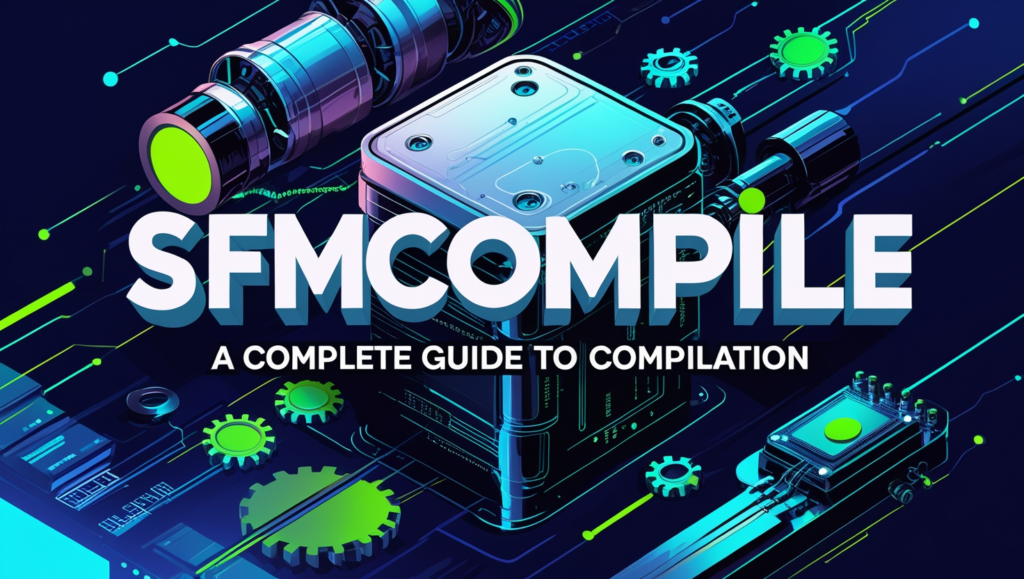Source Filmmaker (SFM) is a powerful tool developed by Valve, primarily used for creating animations and cinematic content using assets from games built on the Source engine. While SFM is renowned for its versatility, many users encounter a steep learning curve when trying to compile projects, particularly when dealing with custom assets, complex scenes, or exporting animations. This article will explore the intricacies of the compilation process in SFM, helping users understand how to achieve high-quality results efficiently.
Table of Contents
What is SfmCompile?
SfmCompile refers to the process of organizing, preparing, and rendering animations or scenes created in SFM for distribution or playback. Compilation involves several steps, including:
- Scene Setup: Ensuring the assets, camera angles, and lighting are optimized for rendering.
- Rendering: exporting the project into frames or video format.
- Post Processing: Enhancing the output with additional tools if needed.
Understanding the pipeline and the associated challenges can significantly improve your efficiency and output quality.
Read Also: Floa: The Future of Finance, Tech & Innovation
Preparing Your Project for Compilation
Before jumping into the rendering or exporting process, proper preparation is essential. A poorly optimized project can lead to crashes, long render times, or subpar results.
1. Organizing Assets
- Texture and Model Optimization: Ensure that all models and textures are compatible with the source engine. Overly detailed assets may cause SFM to lag or crash.
- Folder Structure: Keep assets organized in the “game” folder of SFM. Use descriptive names for models, sounds, and textures to avoid confusion.
2. Scene Optimization
- Minimizing Clutter: Delete unused models, lights, and props from the scene to reduce resource consumption.
- Efficient Lighting: Use a combination of light sources strategically to minimize shadows and achieve cinematic effects without overloading the system.
- Camera Settings: Set up the camera with appropriate focal lengths and depth of field to achieve a professional look.
3. Checking for Errors
- Use SFM’s console to identify and fix potential errors, such as missing textures or broken models. This will save time during the rendering phase.
Rendering Basics
Rendering is the core of the SfmCompile process. This step translates your project into a sequence of images or video files.
Render Settings
- Resolution: Choose the resolution (e.g., 1080p or 4K). Higher resolutions provide better quality but take longer to render.
- Frame Rate: Standard frame rates like 24 fps or 30 fps are common for cinematic projects, but you can go higher for smoother animations.
- Sampling: Increase sampling for higher-quality renders. This reduces noise but may significantly increase render times.
Render Output
- Image Sequences: Rendering as a sequence of images (e.g., PNG or TGA files) is recommended. This allows for easier corrections in postproduction without re-rendering the entire video.
- Direct Video Output: If you need a quick preview, rendering directly to video (e.g., AVI format) is an option. However, this is not ideal for final production.
Advanced Rendering Techniques
1. Using Render Layers
SFM allows you to render specific layers (e.g., background, characters, or effects) separately. This is especially useful for complex scenes requiring detailed composing.
2. Lighting Passes
Render multiple lighting passes, such as ambient occlusion, specular highlights, and diffuse lighting, to give yourself more control during postprocessing.
3. Using Depth Maps
Enable depth map rendering to add depth of field effects or create 3D stereoscopic content
Post Processing Workflow
Post processing enhances the rendered output and fixes minor issues that may not be noticeable in the SFM viewport.
Software Tools
- Adobe After Effects or Premiere Pro: Ideal for editing, adding effects, and finalizing the animation.
- DaVinci Resolve: Great for color grading and enhancing the cinematic quality.
- VirtualDub: Useful for simple edits and compression of rendered AVI files.
Key Enhancements
- Color Grading: Adjust color balance, contrast, and brightness to create a cohesive aesthetic.
- Sound Design: Incorporate high-quality sound effects, voiceovers, and background music to elevate the animation.
- Motion blur and depth of field: Add these effects to enhance realism.
Common Issues and Troubleshooting
1. Render Crashes
- Cause: High system resource usage.
- Solution: Reduce texture resolution or break the render into smaller segments.
2. Missing Textures or Models
- Cause: Incorrect file paths or missing files.
- Solution: Double check the asset folder and reimport problematic models.
3. Audio Sync Issues
- Cause: Incorrect frame rate settings.
- Solution: Ensure the audio and video frame rates match during editing.
Tips for Efficient SfmCompile
- Start Small: Test render short segments before committing to a full render.
- Optimize Hardware Usage: Close unnecessary programs to free up resources for SFM.
- Leverage Community Resources: Join SFM forums and communities to learn from experienced animators and troubleshoot issues.
Conclusion
The “SfmCompile” process may seem daunting at first, but mastering it is key to unlocking the full potential of Source Filmmaker. By focusing on preparation, optimizing your scene, understanding rendering techniques, and embracing postproduction workflows, you can create stunning animations and cinematics that rival professional productions. Whether you’re a beginner or a seasoned user, continuous learning and experimentation will help you refine your skills and achieve the best possible results.